Dear CATMA 5 and/or 6 user,
With CATMA 7 scheduled to be released on 30 May 2023 we are starting to plan for the shutdown of versions 5 and 6.
If you have project data in either of these versions that you care about, please read on to find out:
- What the different migration plans for CATMA 5 and 6 are
- How you can create an export of your project data for your own safe-keeping
- Whether there are any actions required on your part to ensure that your project data is migrated to the new version
Summary
You can find more detailed information below this summary
Important Dates
Launch of CATMA 7: 30 May 2023
Shutdown of CATMA 5 and 6: 13 June 2023 and 30 September 2024 respectively
What do I need to do?
In all cases we recommend that you create an export of your data before the relevant shutdown date!
Please use the table below as guidance:
| I have data in: | That I’m: | Actions required | Additional Information |
|---|---|---|---|
| CATMA 5 | Actively working with | Create an export of your data Request migration ASAP | Version 5 project data will be migrated to version 7 on request only! |
| Not actively working with | Create an export of your data | ||
| CATMA 6 | Actively working with | Create an export of your data Try to ensure that all team members have fully synchronized by the CATMA 7 launch date | We intend to migrate version 6 project data to version 7 for projects that were active on or after 1 May 2022 (in other words: projects that have been active approximately within the last year). Optionally request to have your project prioritized for migration. |
| Not actively working with | Create an export of your data | Request a migration if your project is inactive (last active more than 12 months ago), or you don’t know when last the project was active, but you definitely intend to continue to work with it in CATMA 7. | |
| Working directly with the raw data | Review upcoming changes to the backend storage mechanisms and data structures |
Finally, if you have any questions or concerns, don’t hesitate to Contact us or keep scrolling for more detailed information.
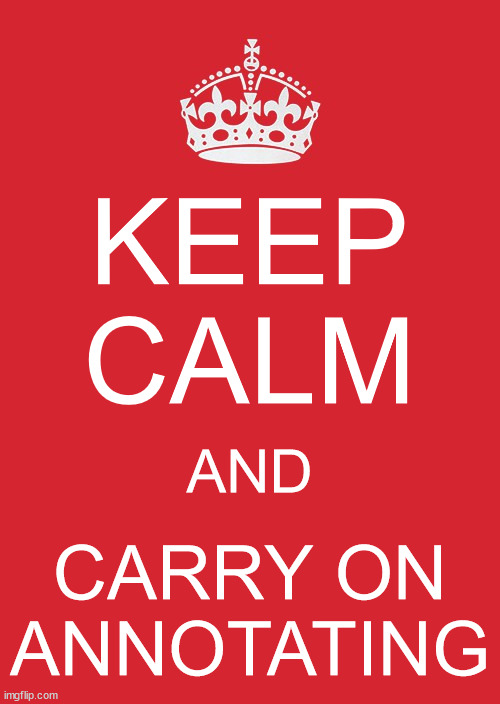
Detailed Migration Plans
CATMA 5 Migration Plan
Version 5 project data will be migrated to version 7 on request only!
As previously communicated in our December 2020 newsletter, you can request that your project data be migrated from version 5. However, please consider whether you intend to actually work with this data in the new version of CATMA. If not, you can help to decrease our workload and CATMA’s demand for resources by creating your own export.
If you had previously requested a migration that has not been actioned, or that could not be completed, you will receive a separate message from us to confirm that we haven’t forgotten about you. Please Contact us if you do not hear from us by 15 May 2023.
Actions required:
I have project data in CATMA 5 that…
- I’m not actively working with, but might want to continue to work with in CATMA 7 at a later date → create your own export
- I’m not actively working with, but I need to backup/export because it forms part of my paper/publication/thesis/dissertation etc. → create your own export
- I’m actively working with and intend to continue to work with in CATMA 7 → first, use the export instructions to create one or multiple corpora that will contain the resources you would like to have migrated (each CATMA 5 corpus that you specify will be turned into a CATMA 7 project), then request a migration
We suggest that you create your own export in all cases, as this guarantees that you have a copy of your data and affords maximum flexibility. While we do keep backups of all user data, it can be extremely time-consuming to restore from these.
Timeline for creating your own export: from now until the shutdown of CATMA 5 (13 June 2023)
Timeline for requested migrations: priority 1 or 2 according to the table in the CATMA 6 section below
CATMA 6 Migration Plan
We intend to migrate version 6 project data to version 7 for projects that were active on or after 1 May 2022 (in other words: projects that have been active approximately within the last year). Older projects can still be migrated on request.
Since its launch in late 2019, CATMA 6 has amassed more than 11.000 projects. Most projects, however, are only active for a short period of time and then become dormant. A considerable amount of storage and backup space is consumed by these, therefore we are taking steps to do a bit of spring cleaning.
Even so, the scale of the task of migrating the remaining projects means that we have to categorize and prioritize projects as shown here:
| Category | Factors | Priority | Timeline |
|---|---|---|---|
| Specially requested prioritized projects | Relevant grounds for prioritization | 1 | After the release of CATMA 7 (30 May 2023) |
| Active group projects | No. of project members (higher no. = higher priority) Active within the last 6 months (more recently active = higher priority) | 2 | After priority 1 |
| Active personal projects | Active within the last 6 months (more recently active = higher priority) | 3 | After priority 2 |
| Less recently active group projects | No. of project members (higher no. = higher priority) Active more than 6 months ago (more recently active = higher priority) | 4 | After priority 3 |
| Less recently active personal projects | Active more than 6 months ago (more recently active = higher priority) | 5 | After priority 4 |
| All inactive projects (will only be migrated on request!) | Active more than 12 months ago | 6 | After priority 5 |
You can help us to make the migration process as smooth and fast as possible by:
- Deleting any unneeded projects
- Making sure that everything has been synchronized, especially in group projects, where this needs to be done by every project member
Actions required:
I have project data in CATMA 6 that…
- I’m not actively working with, but might want to continue to work with in CATMA 7 at a later date → create your own export
- I’m not actively working with, but I need to backup/export because it forms part of my paper/publication/thesis/dissertation etc. → create your own export
- I’m actively working with and intend to continue to work with in CATMA 7 →
- If your project was active within the last year it will be migrated according to the table above, no further action is required from you
- If you are at a critical stage of your paper/publication/thesis/dissertation etc. you can put in a special request to have your project prioritized for migration
- is in an inactive project (last active more than 12 months ago), or I don’t know when last the project was active, but I definitely intend to continue to work with it in CATMA 7 → request a migration
We suggest that you create your own export in all cases, as this guarantees that you have a copy of your data and affords maximum flexibility (note that comments are not exportable at present). While we do keep backups of all user data, it can be extremely time-consuming to restore from these.
Timeline for creating your own export: from now until the shutdown of CATMA 6 (30 September 2024)
Timeline for migrations: as per the table above
Additional Information:
- Projects that have not yet been migrated will not be visible on your CATMA 7 dashboard after launch, but will reappear once the migration is completed
- We will keep CATMA 6 running in parallel with CATMA 7 for some time after launch, in case of unforeseen problems or if users have a critical need to access their data or continue working while waiting for migration
- If you work directly with raw CATMA data (as it is stored in our GitLab backend), you can find details on the upcoming changes to the backend storage mechanisms and data structures here
Export Instructions
You can create an export of your project data for your own safe-keeping. This export can later be manually imported into the new version of CATMA, should you decide to continue working with the contained data.
CATMA 5 Export Instructions
Instructions: The easiest way to export your data from CATMA 5 is to export existing corpora, or to create one or multiple corpora that will contain the resources you would like to export.
- Log in to CATMA 5
Support for email address and password-based login to CATMA 5 was disabled some time ago for security reasons. Logging in with a Google account is still possible. Please Contact us from the email address associated with your CATMA 5 account and provide us with a Gmail address (or any other address that is linked to a Google account) so that we can change your login method. - You should automatically land in the Manage Resources view, with the default CATMA DB Repository opened as a tab
- In the section titled Corpora, click the Create Corpus button to create a new corpus
- Select “All documents” from the top of the list of corpora – this will display all documents that you have access to, together with their corresponding annotation collections, in the section titled Documents
(If you have many documents, there is sometimes a bug that causes the scrollbar to disappear from the list of documents. Simply click on the Repositories Overview tab and then switch back to the CATMA DB Repository tab to fix this) - If necessary, scroll down in the list of corpora until you can see the corpus you created in step 3 (but don’t click on it)
- Click and drag the documents and annotation collections from the Documents section and drop them on your newly created corpus to add them – note that documents and annotation collections need to be added separately (adding a document to a corpus does not automatically add any corresponding annotation collections)
- Once you are done adding resources to the corpus, click on it in the list of corpora and verify that it contains all of the desired documents and annotation collections by inspecting the Documents section (don’t worry about your tags / tag libraries – the tags used are automatically included in the export of annotation collections)
- With the corpus still selected in the list of corpora, select Export Corpus from the More actions… menu below the list and click the link in the dialog that opens to download an archive containing your export

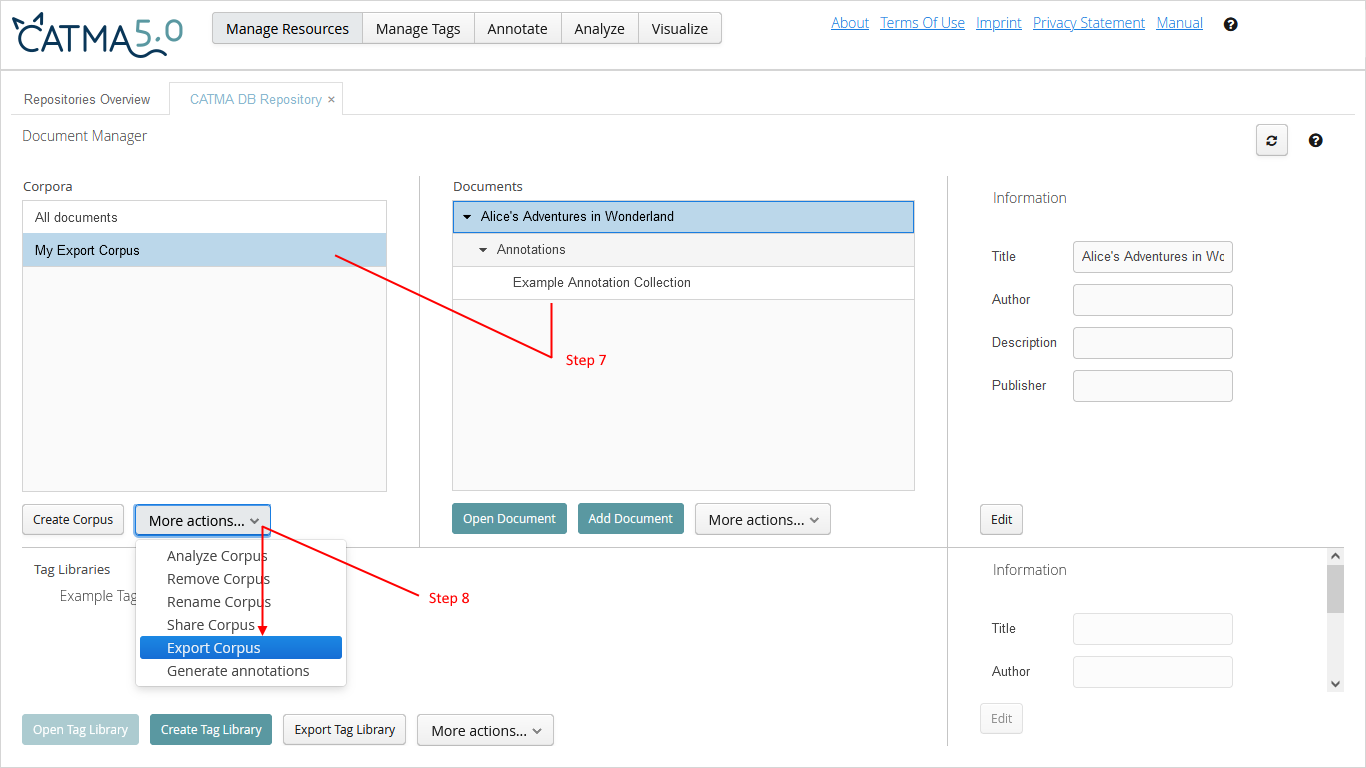
Please note that:
- You can only re-import resources in CATMA 7 one at a time (one document or one annotation collection and corresponding tags at a time)
- You should verify that your export contains what you expect. Our FAQ entry “How can I export resources from the Project module?” briefly explains how the export is structured (it’s the same structure for CATMA 5 and 6) – open or extract the downloaded file(s) and make sure that they contain all of the document (.txt) and annotation collection (.xml) files you wanted to export.
- If you export only annotations by themselves (that is, you did not follow the export instructions above), you must export them without the text to be able to later re-import them in CATMA 7:
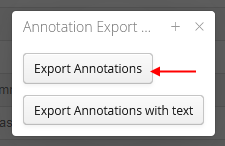
If you do this, you must also export the corresponding text/document separately!
CATMA 6 Export Instructions
Instructions: Please see our FAQ entry “How can I export resources from the Project module?”
Please note that:
- You can only re-import resources in CATMA 7 one at a time (one document or one annotation collection and corresponding tags at a time)
- Comments are not included in exports! Therefore, if the relevant project(s) won’t be migrated anyway and the contained comments are important to you, you should request their migration.
- You should verify that your export contains what you expect. The FAQ entry linked to above briefly explains how the export is structured – open or extract the downloaded file(s) and make sure that they contain all of the document (.txt) and annotation collection (.xml) files you wanted to export.







